Step by Step Guide
Stannp.com can be used with Zapier to automate sending your Direct Mail. For instance, you can trigger sending Direct Mail when events happen within your Salesforce account.
Events such as new leads, new opportunities, tasks and more can be used to trigger Stannp.com actions.
To use our Stannp.com Zapier integration, you have to go through the following steps:
Step 1
On your home screen create a new "Zap".
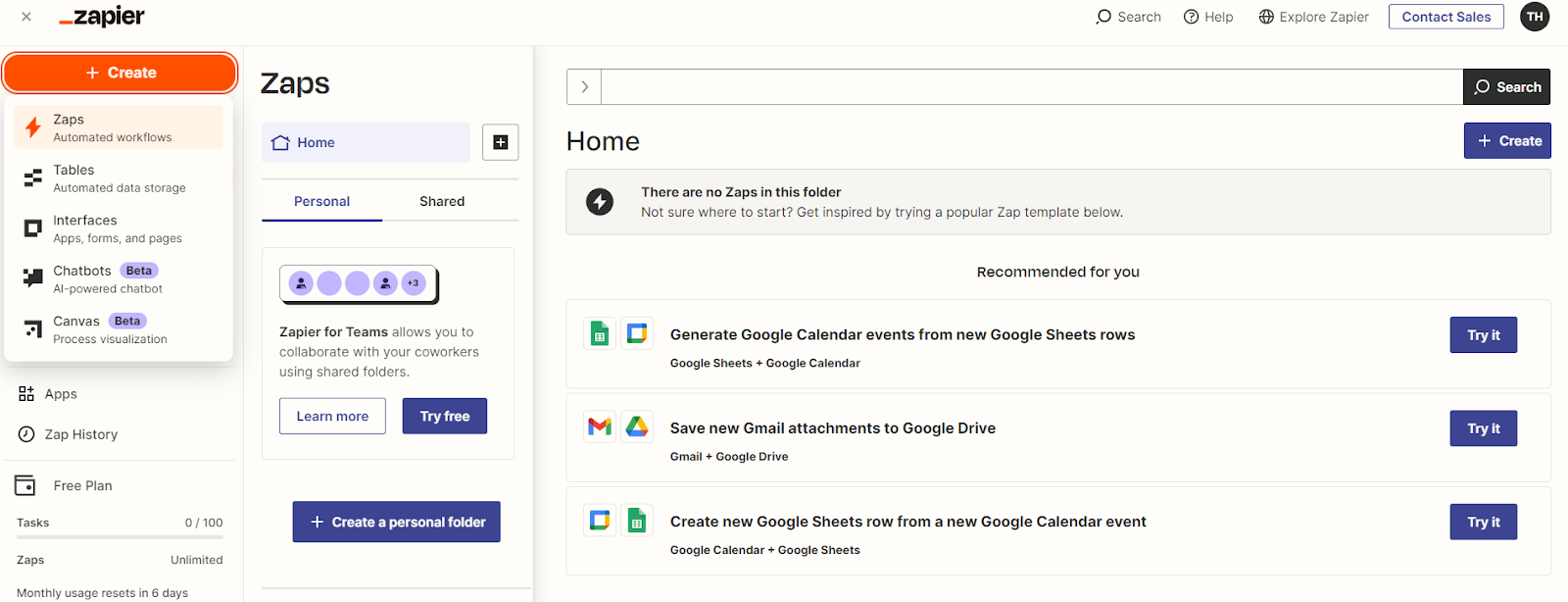
Step 2
Click on trigger to select Salesforce as your initial trigger.
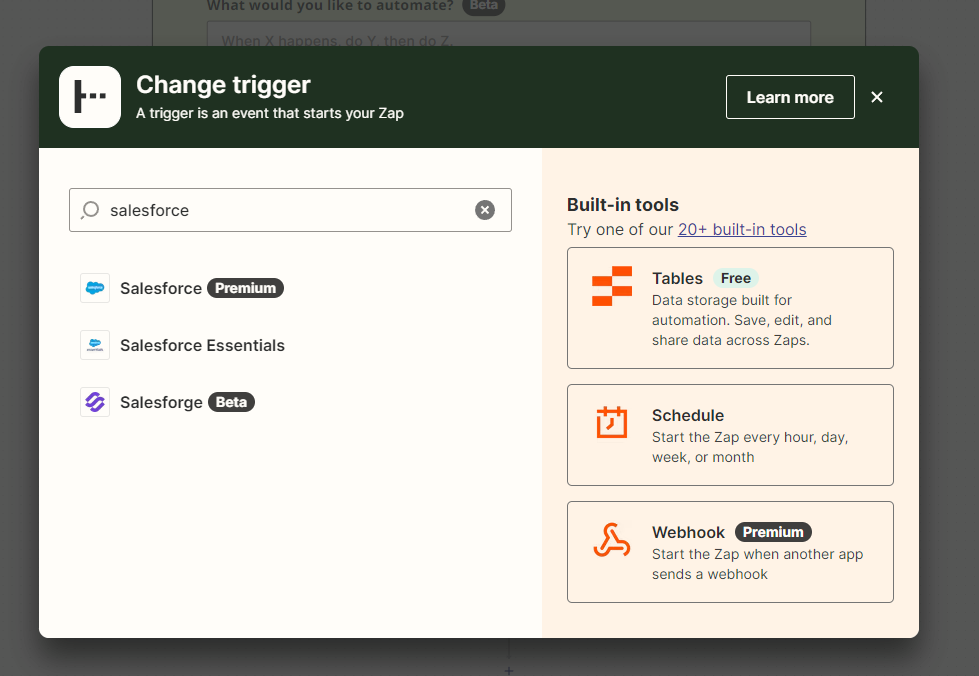
Step 3
Next you have to select what action you would like to trigger in Salesforce.
We have selected "New record", so when we create a new record in Salesforce, it will trigger this Zap.
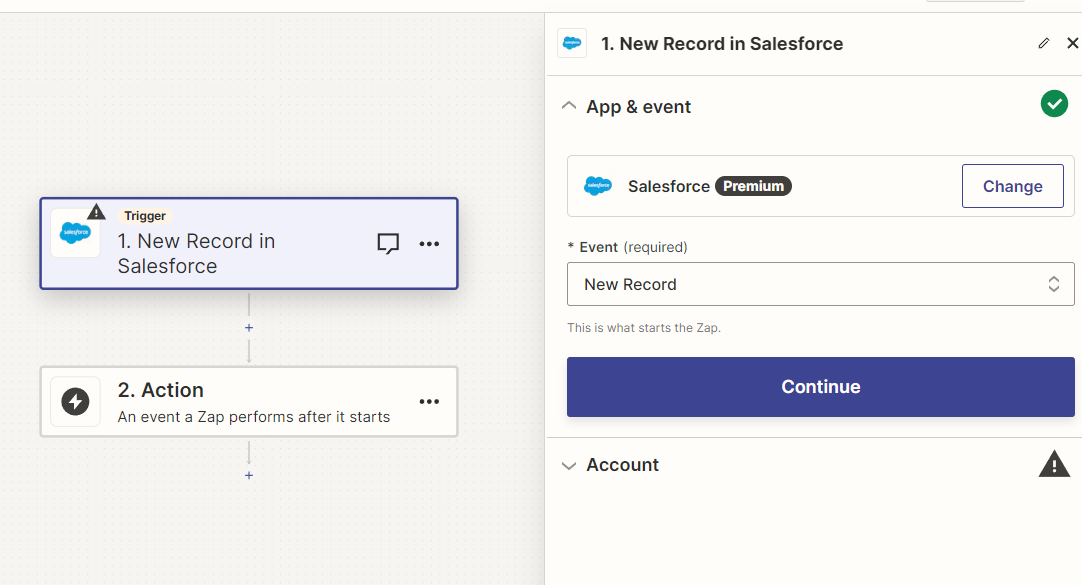
Step 4
Continue and connect your Salesforce account to Zapier.
After you've connected your Salesforce account you need to setup the Stannp.com action which will trigger when "A new record is added to Salesforce". Select new action and pick the Stannp.com app.
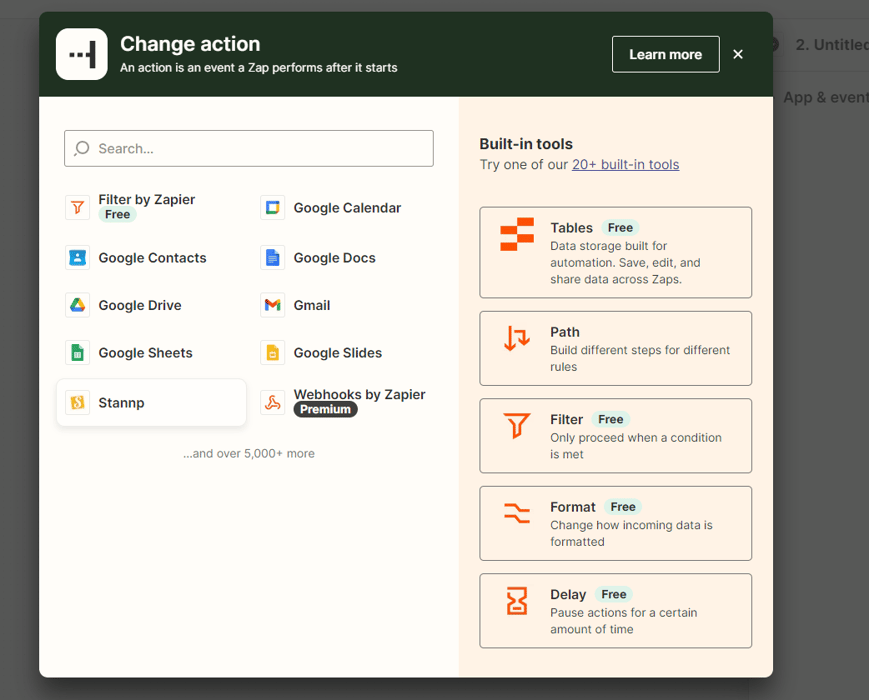
Step 5
In the Stannp.com action, you can:
- Add a recipient
- Create a letter
- Create a postcard
- Create a recipient group
- Get mailpieces
- Get a reporting summary
- Validate an address.
In this example I will pick 'Create a letter'.
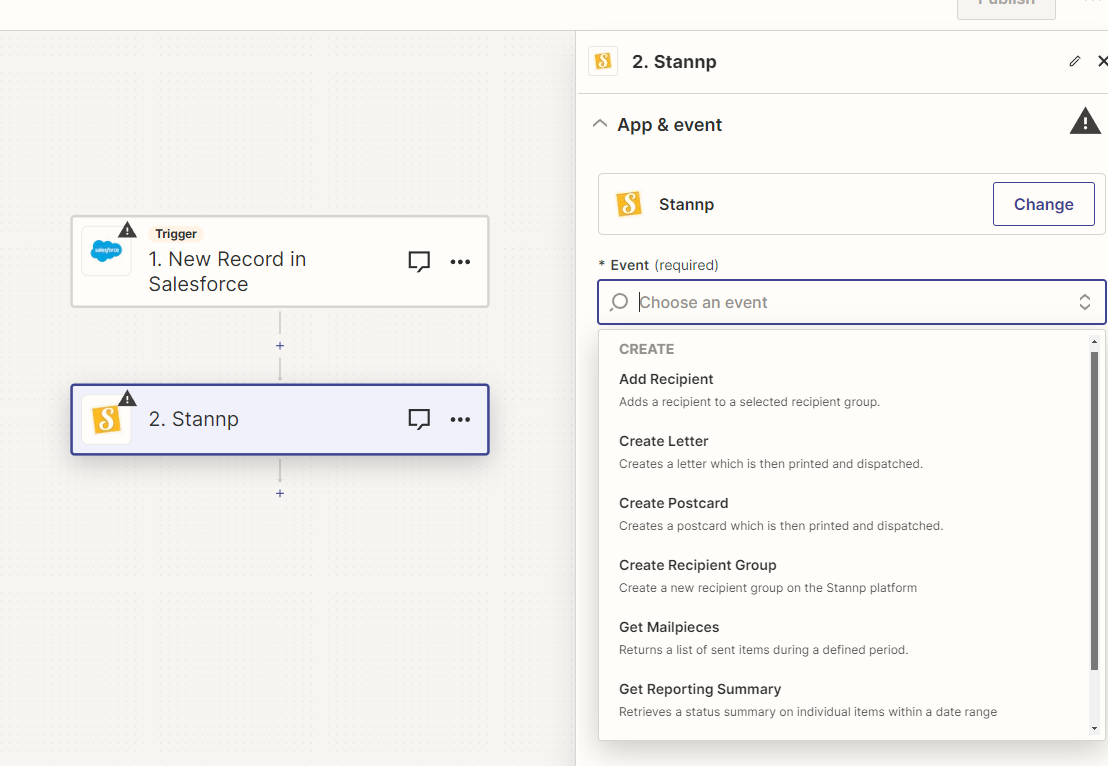
Step 6
Next, it's time to connect your account.
You have to input your Stannp.com API key here, this can be found by clicking "My key", or by looking in the API settings of your account.
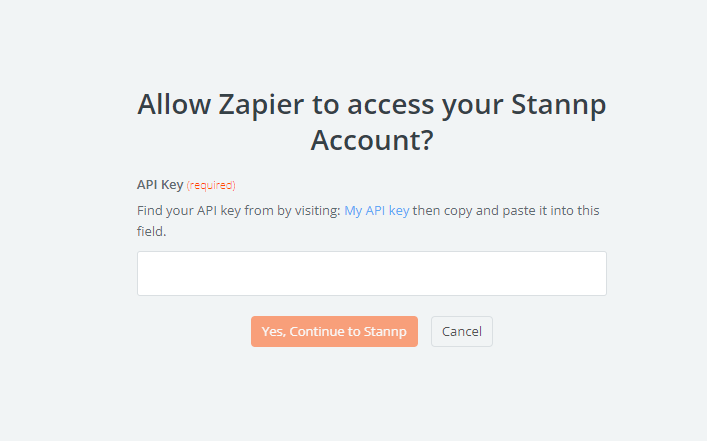
Step 7
After you've connected, it's time to configure your Stannp.com app settings.
We start with test, if set to true it this request be treated as a test. It will not send the mail and you will not be charged. Additionally, we have the start of your address information. You can go into each of these fields and map the appropriate data from Salesforce.
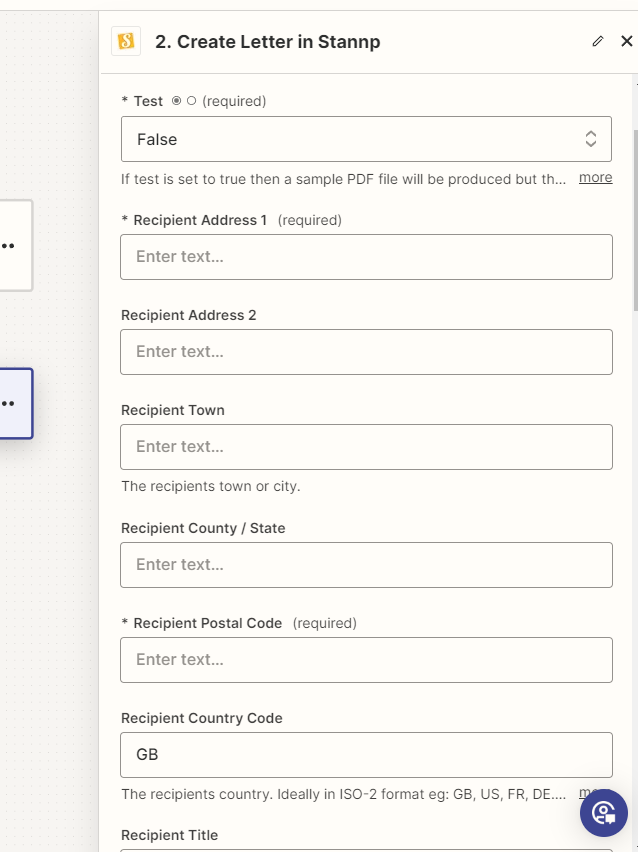
Step 8
After the address information, we expect either a file or a template ID. This can either be a template ID from our platform, or you can send us a PDF file. This will determine how your design looks.
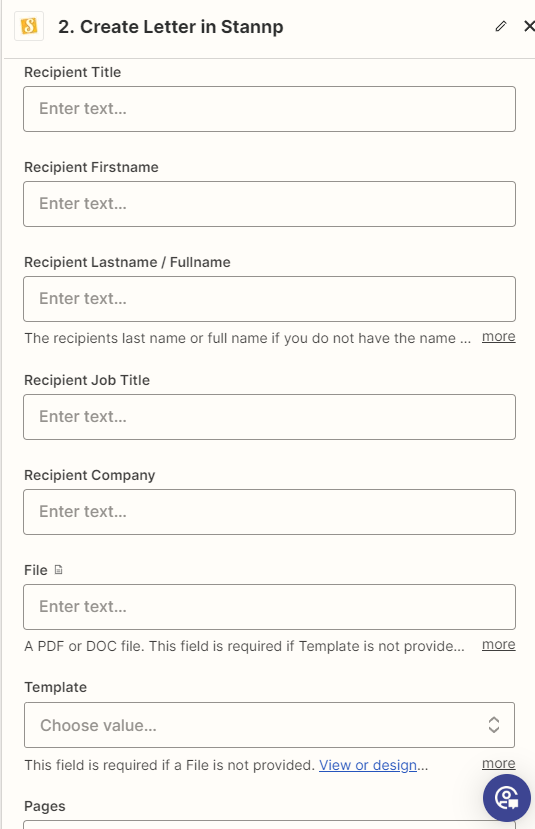
Step 9
Finally, we have a few optional settings, whether you want the document to be duplex, transactional, whether you would like to include the "first_class" addon or include a Idempotency key. You can also add a tag to help you organise your API sends.
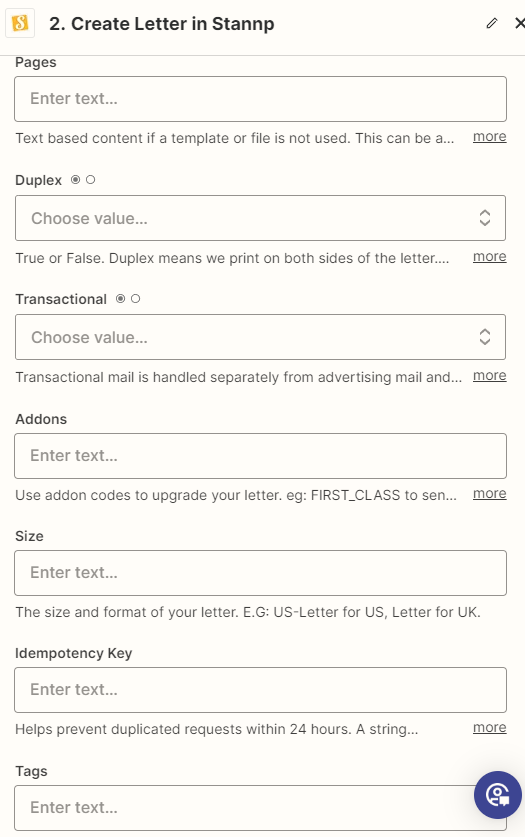
Make sure to test this step, and once you're happy with the send, set the zap to go live. You can check any API mailings on your reporting page.