Want to supercharge your marketing by combining HubSpot's CRM capabilities with Stannp's direct mail services? Follow this guide to set up an automated workflow in HubSpot that triggers personalised direct mail campaigns using Stannp.
Before we get started, check out this helpful video tutorial for additional guidance:
Step 1: Access HubSpot's Workflow Tool
- Log into your HubSpot account
- Go to the Automations and select Workflows from the menu
- Here, you'll see all your existing workflows. For this example, we'll start from scratch by creating a new workflow
Step 2: Select A Workflow Type
- Choose Contact-based Workflow to proceed
- Skip setting up the trigger for now and move directly to creating the Stannp integration step
Step 3: Add A Webhook Action
- Click the + button to bring up the action selection menu
- Use the search bar to find the Webhook action
- Select POST as the method
Step 4: Configure The Webhook
4.1 Enter the URL
Enter the URL of Stannp's API endpoint for sending letters:

4.2 Set up authentication
- Select API Key as the authentication type
- If this is your first time using an API key in HubSpot, you'll need to create one specifically for Stannp
- Log in to your Stannp account
- Navigate to Settings > API Settings to find or generate your API key
3. In HubSpot, set the API key name to api_key (all lowercase)
4. Set the API key location to Query Parameters
Step 5: Add Request Parameters
This is where you define the details of your direct mail campaign
1. Click Customise Request Body to add your parameters
2. HubSpot allows you to add either dynamic properties (pulled from your contact data) or static values. Here's a breakdown:
- Static Parameters: Use for fields like test (for testing purposes) or addons
- Dynamic Properties: Use for personalisation fields like recipient's first name or address details
Example Parameters
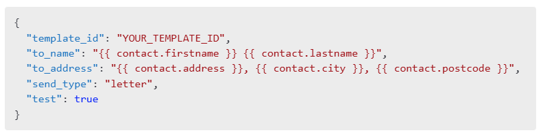
- Replace there with the correct HubSpot property for the recipient's first name
- Do the same for other fields like address, city and postcode
For more advanced parameters and custom variable options, refer to Stannp's API Documentation
Step 6: Test Your Workflow
Testing is a crucial step to ensure everything is set up correctly:
1. Set the test parameter to true
2. Run a test request. Stannp will return a fake response, allowing you to:
- Verify the request details
- Preview the PDF generated by Stannp
3. No charges will be applied, and nothing will be sent
Step 7: Go Live
Once you're satisfied with your setup:
1. Change the test parameter to false
2. Activate your workflow in HubSpot
Your HubSpot workflow is now ready to trigger Stannp's direct mail campaigns automatically!
Tips for Success
- Dynamic Data: Ensure you've mapped all dynamic fields correctly for personalisation
- Testing: Always test your workflow with test set to true before activating
- Monitoring: Keep an eye on your workflows in HubSpot and Stannp to ensure smooth operation
By integrating HubSpot with Stannp, you'll unlock a powerful combination of email and direct mail marketing. Deliver a seamless multi-channel experience to your audience and make your campaigns stand out. Happy sending!